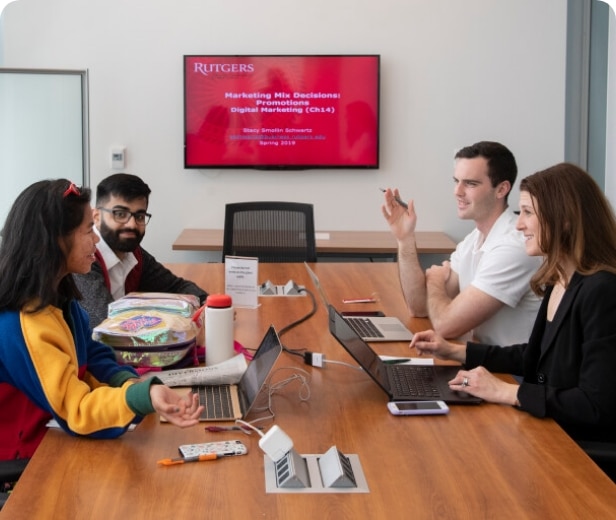NAVIGATE for Faculty & Staff
Navigate is a Student Success Management System that connects students to faculty and student success staff through a single platform. By using data analytics and a predictive model, combined with powerful workflow tools, such as Progress Reporting and Issuing Alerts, Navigate helps to identify barriers to student success and transform insight into action.
How faculty utilize NAVIGATE
Mid-Term Academic Progress Reports
Faculty and staff are strongly encouraged to take advantage of the opportunity to provide students with feedback on their academic progress and positive performance. This is especially important for students early in their undergraduate career. The Mid-Term Progress Reporting period for Fall 2023 is October 16th – November 6th.
Following are guidelines on Mid-Term Academic Progress Reports
Answers to frequently asked questions about Academic Progress Reports
Why are Academic Progress Reports Important?
Early feedback allows students to reflect and take effective action to succeed in your class.
Your comments help academic advisors and student support professionals develop a picture of each student’s overall performance in a given semester and know when to reach out to struggling students (e.g. when a student has concerns noted across several courses). Your comments also help reinforce positive feedback when meeting with students.
It’s often difficult to interact personally with all students. Progress reports help bridge that gap by providing individual feedback on student performance beyond grades.
Must faculty & staff submit feedback for every student?
At a minimum, faculty are requested to submit feedback for students whom they have concern regarding their academic performance.
Marking only students with concern and selecting the submission option of SUBMIT UNMARKED STUDENTS AS NOT AT-RISK (I’M ALL DONE), will automatically mark all other students as having NO CONCERN. This option reduces the time to complete progress reports particularly for courses with large rosters.
Instructors are encouraged to utilize the FEEDBACK REGARDING PERFORMANCE section to elaborate on concerns, or to provide positive feedback for students who are doing exceptionally well.
How do faculty & staff enter Academic Progress Reports?
Instructors receive an email containing a unique link to the instructor’s progress report roster. Feedback should be entered directly on the progress report form.
Instructors may also log in to Navigate and access the Progress Report campaign link in the bright yellow message bar located at the top of their Professor Home page.
How do students receive faculty feedback submitted through progress reporting?
Students who receive a progress report indicating concern, get an email as soon as the progress report is submitted. Click here for the automated email message sent to students for each concern.
Students can access the details of their progress reports, including the comments submitted, by logging into Navigate.
Who can see a student’s Academic Progress Reports?
Mid-term Progress Reports can be seen by the issuing instructor, the department chair, the student’s assigned advisors, staff within the Division of Student Academic Success and the athletic director/coach if the student is an athlete.
How can I change my previously submitted feedback or submit a new Progress Report?
Instructors may change Progress Report feedback by using the following steps:
* Log in to Navigate, navigatefaculty@camden.rutgers.edu
From Professor Home, under the section Class Listing
* Click “Progress Reports” for the particular class
To change or delete an existing Progress Report:
* Locate the student under the heading, Progress Reports for (Course Number), click Details.
* Click Edit or Delete this Report, then Submit.
* Notify the student that their Progress Report has changed.
To submit a new concern:
* Locate the course roster below the issued Progress Reports, listed under the heading.
* Use the check boxes to select a student from Your Classes section.
Locate the student then select the box next to their name
* From the Actions menu located under the section heading, select “Create A New Progress Report”.
Submit feed then click Submit Report
* The student will receive an email indicating your concern
Why can’t I access Navigate?
Access to the system is connected to the employee’s HR record. Instructors must be Camden employees. Newark or NB faculty teaching a Camden course will not have access. For assistance, email raptorconnect@camden.rutgers.edu.
What should I do if the course I am instructing is not listed in Navigate?
The course information in Navigate is directly tied to the Course Scheduling System. If the instructor is not assigned to the course in the CSS, they will not be assigned to the course in Navigate. For assistance, email raptorconnect@camden.rutgers.edu.
Why are students missing from my Progress Report roster?
Listed are reasons why a student may not appear on the Progress Report Roster. Instructors are strongly encouraged to reach out directly to students with whom they have concern but are not listed on the roster.
Student has dropped the course
Student is not enrolled at Rutgers – Camden. Students enrolled at Newark and New Brunswick do not have access to Navigate, are not included in Mid-Term Progress Reporting and will not appear on the Progress Reporting roster.
Student is registered for the course listed with Newark or New Brunswick. Only School 50, 52, 56 or 57 courses are included in Progress Reporting.
Why is the course title listed incorrectly on my Progress Report Roster and/or in Navigate?
In a few instances, course titles, particularly courses with Subtitles, may be listed incorrectly in Navigate. This is caused by the course number used for a different course title in an earlier term. In this instance, the Progress Report roster and course number are correct and the instructor may submit progress report feedback per instructions.